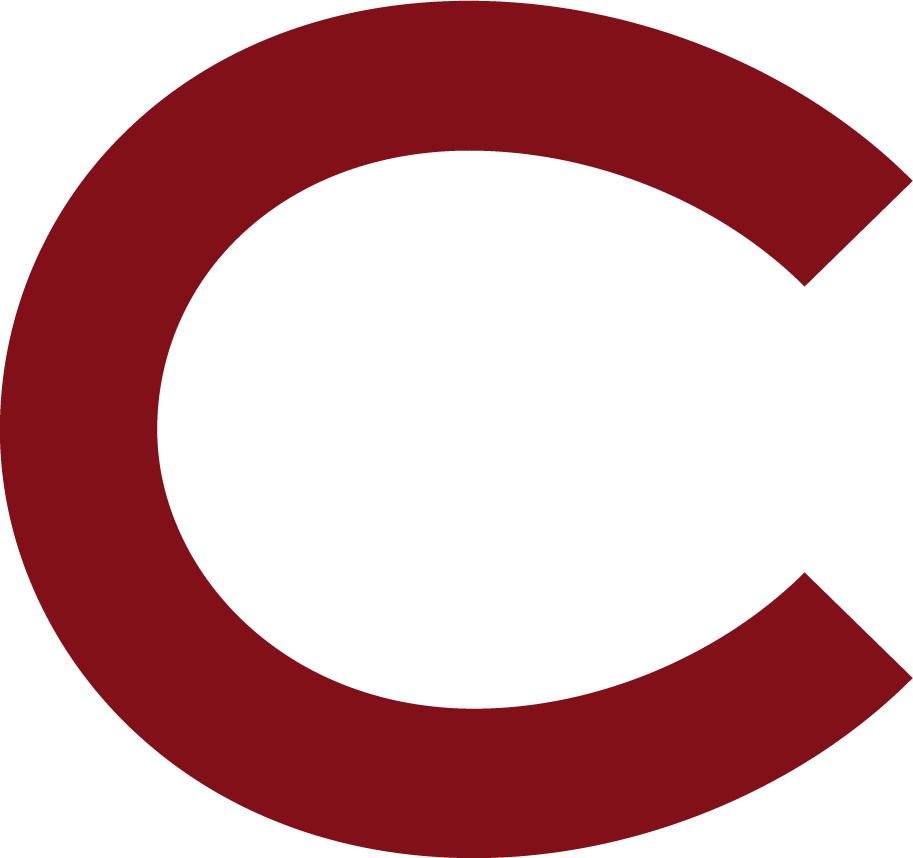The instructional use of digital video has been common among Colgate faculty, and this certainly increased as we shifted to remote instruction. Faculty have several options for creating instructional video content (i.e., mini-lectures, “how-to” videos, etc.), as well as using existing content that is openly available on the web. The sections below outline options for creating, editing and using video in asynchronous and synchronous contexts.
Asynchronous Video Recording
Panopto
Our Panopto media server includes screen-capture technology that allows faculty members to create narrated instructional video content of anything that is shown on their computer screen. Once a recording is finished, it can be automatically uploaded into the user’s Panopto library, and can be auto-published to a Moodle course page. It is also possible to save recordings locally to your computer so that they may be shared via email or stored in Google Drive. Faculty who are interested in creating simple narrated mini-lectures, narrated slideshows, “explainer videos” for commonly asked student questions, software tutorials, tours of web sites may find Panopto useful. However, it should be noted that editing within Panopto is somewhat limited, and faculty that desire greater flexibility in editing may need to choose another option.
Resources
- Set up and Recording in Panopto
- Options for Recording Mini-Lectures and Audio
- 7 Things You Should Know About Screencasting
- 7 Things You Should Know about Microlectures
Lightboard
The Lightboard is an illuminated glass “chalkboard” combined with a video camera setup that allows instructors to record video that simulates the familiar context of writing on the board in a classroom. Writing on the board’s transparent surface, instructors “face the audience,” and can lecture with hand-drawn or imported visuals. This opportunity to face the camera while lecturing allows for the creation of a more natural and engaging recording. Faculty members in more technical fields have found the Lightboard useful for modelling sample problems, as well as annotating diagrams or images. There is also potential for creative and exploratory uses of the Lightboard to support performances and media enhanced storytelling. Colgate’s Lightboard – located in the Case-Geyer media studio – is available by contacting the ITS Help Desk.
Resources
- The website of Michael Peshkin, creator of the Lightboard
- 7 Things You Should Know About the Lightboard
Adding Interactivity to Videos (Using H5P)
H5P is a free online tool that makes it easy for faculty to create a layer of interactive content over video that they may be using in their courses. Many faculty use video in their teaching to share an interesting resource found online or to share customized content that faculty create for their students. H5P allows faculty to add annotations to videos, provide additional context and integrate questions that check for student understanding of key concepts. H5P can be fully integrated into Moodle.
Resources
Pre-Recording Lectures
Submit a request through the ITS Service Desk to request assistance with pre-recording your lectures. An audio or video recording of you performing the lecture or demonstration can be created on location or in the Case-Geyer Studios. We ask that you schedule these sessions at least three business days in advance, as demand for this service is significant. ITS can assist with publishing your recordings to Panopto, YouTube or Google Drive. A connection with Panopto is available to link your media files to your Moodle course.
Subtitling Media Files (post-production)
ITS employs desktop software to automate subtitling your media files. This software uses auto speech recognition algorithms to detect speech and embed a subtitle track in your media file. Media files are returned with English subtitles. Please provide a lead time of at least five business days. Most movies and professionally produced videos are already closed captioned or subtitled.
Editing Pre-Recorded Lecture Videos (post-production)
Once you have recorded your lecture or instructional video, you may want or need to do some post-production editing. Both Windows and Mac operating systems have basic video editing abilities built in. These applications allow you to take a previously recorded video and make basic cuts and edits, add images and titles, and export your newly refined lecture video. The following video tutorials provide instructions for making basic refinements to lecture videos using the Windows Photo App (PC) and Apple iMovie (Mac).
Windows Photo App
Apple iMovie
Live Video Recording
Hardware and software solutions for live video recording continue to be developed and refined in conjunction with the Task Force for Remote Learning. We anticipate that methods will be made available to facilitate live classroom recording, depending upon the available learning space and faculty need.
ITS anticipates that classrooms will be outfitted with cameras and microphones that can be used in conjunction with Zoom to record live lectures. A live recording may be initiated to Zoom and stored to Panopto or downloaded to the classroom computer. Once downloaded, the file may be stored to a flash drive, uploaded to Google Drive or uploaded to Panopto. Some classrooms will contain, where appropriate, more robust lecture capture hardware which may be used to record directly to a flash drive, directly to Panopto or to a potential, future lecture capture solution.
Live Closed Captioning
Live closed captioning may be requested for Zoom meetings and webinars. Captioning can also be arranged for other video services. The cost for live captioning is significant and should be reserved for sessions requiring accommodations for those with hearing impairments. For more information, please contact the ITS Service Desk to request a consultation.
Get Help
- Email itshelp@colgate.edu or call 315-228-7111
- Schedule an instructional consultation